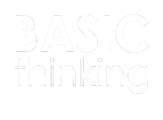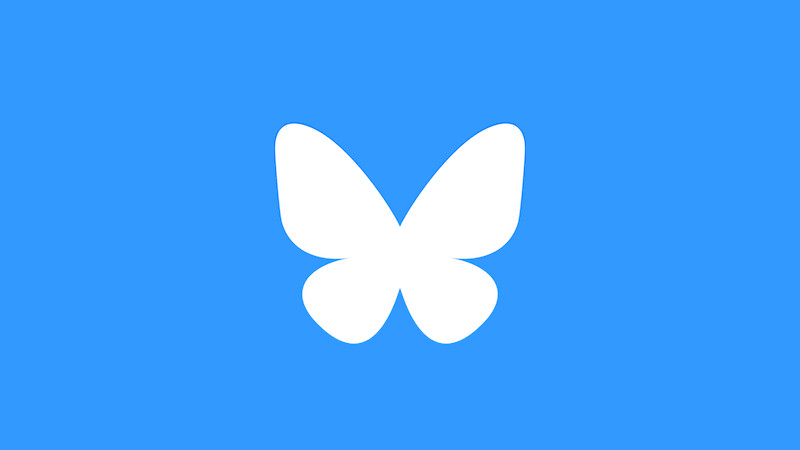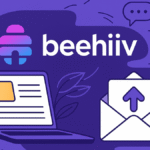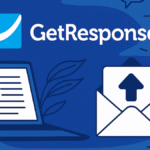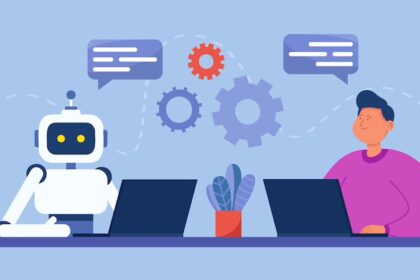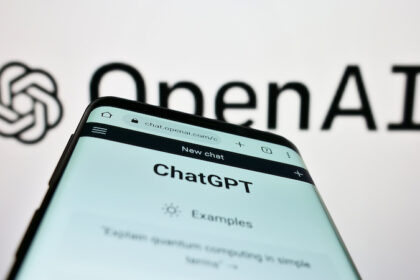Bluesky has set out to present itself as an alternative to the former Twitter. The network is now open to everyone and is no longer only accessible with an invite code. We show you how to create an account with Bluesky.
Twitter has not only lost popularity since the takeover by Elon Musk. Since the numerous changes to the network now known as X, many users have been looking for alternatives.
Meta, for example, wants to pick up on this with its Instagram sister Threads and lure the remaining X users away from the platform. But Bluesky also wants to position itself as an alternative to the short messaging service.
Bluesky is now open to everyone without invitation
The beginnings of Bluesky date back to a time when Jack Dorsey was still CEO of Twitter. He actually only wanted to try out new technical possibilities with the platform.
But since Elon Musk turned pretty much everything upside down at the former Twitter, Bluesky has increasingly positioned itself as an alternative that is reminiscent of the old days of Twitter.
Until now, however, users could only join the platform with an invitation code. But that is now a thing of the past. As the company has announced, users can now join the platform without an invite.
Here you can find us on Bluesky
Create a Bluesky account – this is how it works
If you want to register with Bluesky, you can download the app for iOS or Android. However, the platform also offers you access via the browser.
If you use the browser, you can create an account via the website. Click on the “Create a new account” button there. In the next step, you will need to enter your email address, choose a password and enter your date of birth.
You can also choose which server you would like to use via a button in the top right-hand corner. You can choose between “Local development server”, “Staging” and “Bluesky.Social”.
However, you also have the option of selecting “Other service”. You can also simply ignore this and continue with the default settings. To do this, simply click on “Next” after entering your date of birth.
Now enter your cell phone number so that you can receive a code via SMS for two-factor authentication. Once you have entered this code, all you have to do is select your user handle and you can start using Bluesky.