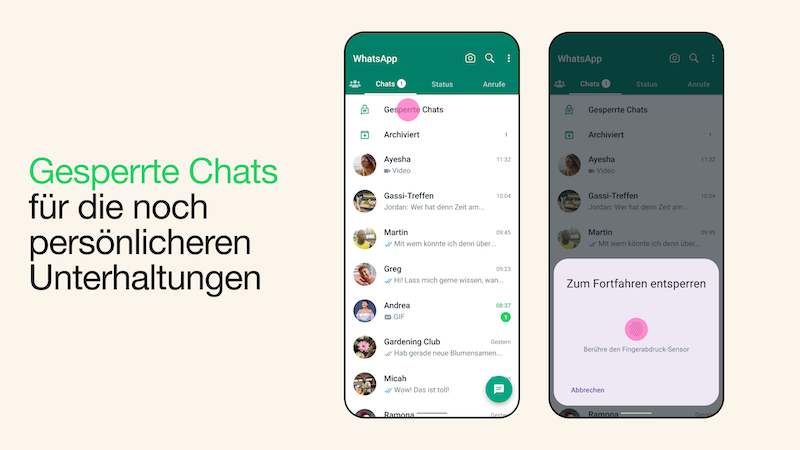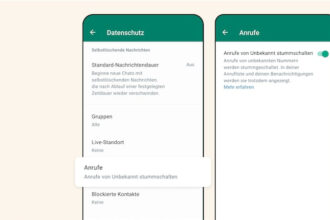A chat lock is intended to provide more privacy on WhatsApp in future. With the new feature, you can move entire conversations to a locked folder in order to hide them in your overview. We show you how you can lock a chat on WhatsApp.
WhatsApp has been working on new privacy settings for several years. With the chat lock, the meta-subsidiary is now adding another feature.
Because the chat lock on WhatsApp is supposed to offer you “more privacy for your personal conversations” in the future. The messenger service announced this in a blog post.
This is the WhatsApp chat lock
With the chat lock, WhatsApp wants to offer you “additional protection for your very personal conversations” in the future. With the new feature, the respective chat will not only disappear from your overview. WhatsApp also automatically switches off the notifications.
According to the Meta subsidiary, this is particularly important for users who sometimes hand over their smartphone to other family members but are waiting for a “special chat message”.
Blocking a chat on WhatsApp: This is how the chat block works
If you have blocked a chat on WhatsApp, it will be removed from your inbox. You will then find it in the “Blocked chats” folder.
Similar to your chat archive, you will also find this folder at the top of your screen in your chats. Unlike the archived chats, however, you can only unlock the folder for locked content with your device password or the stored biometric data such as fingerprint or face scan.
How to set up the chat lock on WhatsApp
If you want to apply the chat lock on WhatsApp for a chat, open the respective conversation and click on the name of the contact or the group. Now select “Lock” and move the chat to the secret folder.
To open your blocked chats, scroll to the top of your inbox. Here you will find the “Blocked Chats” folder between your search bar and the archived chats.
WhatsApp plans to expand the new feature in the coming months. Then it will also be possible to block chats for companion devices. It will also be possible to assign a self-defined password in the future.