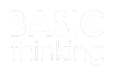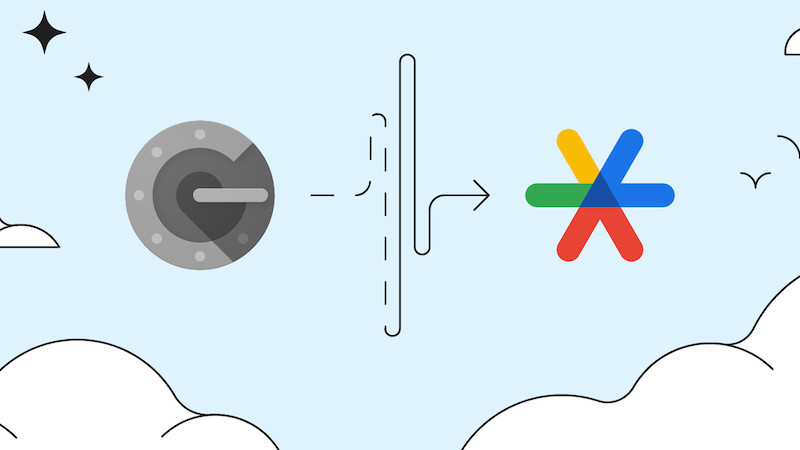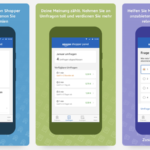Google has released an update for its Authenticator that should make many users very happy. Thanks to the new feature, you can synchronise your Google account and use the Google Authenticator on multiple devices.
Google has been working with its Authenticator since 2010. With this tool, users can carry out two-factor authentication. The only problem with this approach was that users could only save the Authenticator on one device.
This often led to problems when that device was lost or stolen. Over the years, this problem was frequently reported back to Google, because now the company has announced a change. Google’s Group Product Manager Christiaan Brand describes this in a blog post.
One important piece of feedback we have received from users over the years has been the complexity of dealing with lost or stolen devices that had Google Authenticator installed.
For the users concerned, the loss of the device also meant that they could no longer log in. Until now, the unique codes in the Authenticator were only stored on a single device. But this is exactly what Google has now changed, as Brand announces in his blog post.
What is new about the Google Authenticator?
In future, Google will no longer store the one-time codes from the Authenticator only on one device. In future, users will also be able to synchronise the Google Authenticator with their Google account.
This means that Google will no longer store the codes only on the one device set up. In future, they will also be stored in the user’s Google account. According to Brand, this increases “both convenience and security”.
This change means that users are better protected from being locked out, and that services can be confident that users will retain access.
Here’s how to get the upgrade
Google is making the new additions to Authenticator available for both Android and iOS. If you want to synchronise your Google account with Authenticator, you only need to update the app on your device.
For Android devices, at least Android version 4.4 is required. On the iPhone, you need the latest operating system.
How to set up the Google Authenticator
Once you have downloaded the Google Authenticator to your device, you need to set it up. To do this, open your Google account on your device and navigate to Security.
In the “How to sign in to Google” section, you will find the sub-item “Confirmation in two steps”. Here you can also see whether you have currently activated this.
Click on “Confirmation in two steps” to access the selection options for two-factor authentication. If you select “Show more options” in this area, you can select the Authenticator app.
How to synchronise the Google Authenticator
If you have already used the Authenticator in the past and now want to synchronise your Google account, you will have to set it up again after the update.
Navigate back to the menu item “Confirmation in two steps” in your account settings. Here you must now remove the existing account from the Authenticator. Google advises users to make a backup before doing this.
Now you can follow the instructions on the screen and set up the Authenticator again. You can easily check whether the synchronisation worked. Check whether the codes are identical on all the devices you use.