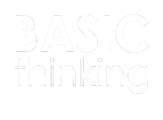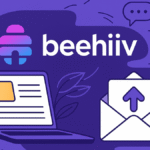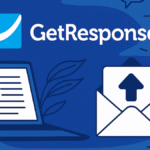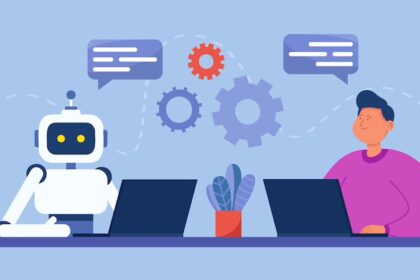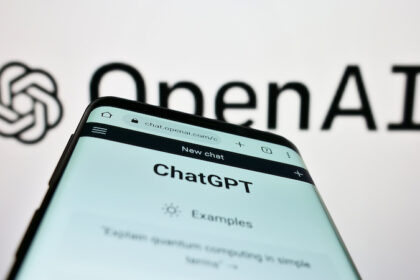You want to be present during a video call without having to switch on your camera? This is possible with an avatar in Microsoft Teams. We show you how to set it up and what the requirements are for using it.
During the Corona pandemic, the number of video calls literally skyrocketed. But even today, virtual meetings are replacing many face-to-face meetings.
Microsoft Teams offers you the possibility to participate in these meetings without turning on your camera. For this purpose, you can set up an avatar on the platform.
How to create avatars for Microsoft Teams
If you have admin rights for Teams in your organisation, you can decide whether avatars should be available or not. Individual users or groups can also be given access in this way.
According to Microsoft, avatars are turned on for all user:s using the (organisation-wide default) policy. However, the platform allows you to create subgroups for users and adjust the settings for them.
If you want to allow the avatar feature for your organisation, you can do so in the Teams Admin Centre. To do this, navigate to “Manage Apps” in the left menu bar.
You can now call up the settings via the search bar with the search word “Avatar”. There you only have to click on the “Allow” button and then avatars will be available for your organisation.
Avatars: Microsoft has this minimum requirement
However, the avatars in Microsoft Teams are not available to all users. This is because it also depends on which licence is available. To be able to use an avatar in Microsoft Teams, you need one of the following Microsoft 365 licences:
- Enterprise E3
- Enterprise E5
- Business Standard
- Business Premium
But technical requirements also play a role. Here Microsoft gives recommended hardware requirements for using Teams.
For example, if you connect via a Windows PC, it requires at least 4 GB of RAM, 3 GB of available storage space and a processor with at least 1.1 GHz or faster and two cores.
With a Mac, on the other hand, you only need at least 1.5 GB of available space on your hard drive. Microsoft specifies the Intel Core Duo processor as the smallest processor for using Teams.