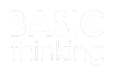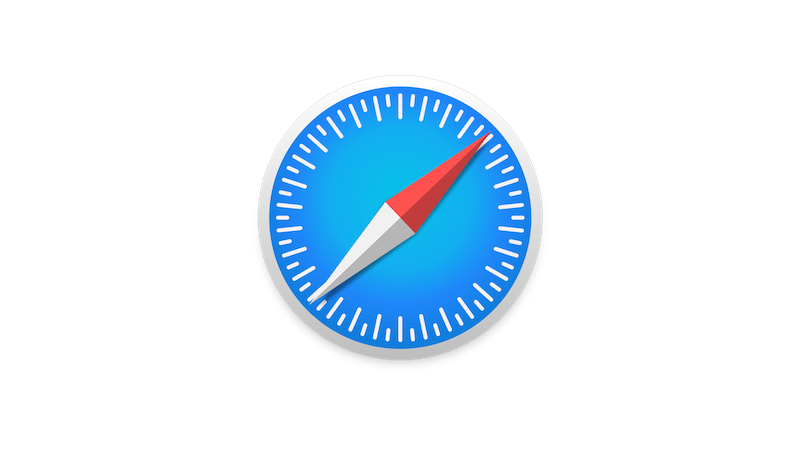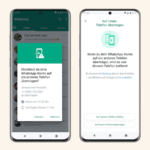You want to reset Safari on your Mac or MacBook? It only takes a few steps. We show you how to reset the browser to factory settings.
Safari may not be the world’s most popular browser, but for many Apple users it comes as standard. In January, Apple’s browser achieved a global market share of 9.3 per cent. This puts Safari in third place in the overall ranking behind Google’s Chrome and Microsoft’s Edge.
But what happens when the browser doesn’t work properly? Sometimes it’s worth resetting it completely to the factory settings. We show you how to reset Safari to the default settings.
Reset Safari to factory settings
Before you restore your browser to its original factory settings, there is one thing you should consider first. It is advisable to export saved passwords and bookmarks before resetting.
Once you have set up the browser again, you can import your old content without any problems. This saves you the hassle of creating new ones.
How to get back to the default settings
How you reset your Safari browser to factory settings depends on your operating system. Older versions allow you to reset Safari with just a few clicks.
Once the browser is open, click on Safari. Here you will find the sub-item “Reset Safari”. In the window that opens, you can select which of the settings should be reset.
If you have installed a newer operating system on your Mac, it will unfortunately be a little more complicated. In this case, various settings have to be made individually.
Resetting Safari with a newer operating system
If your Mac or MacBook is running a newer operating system, you have to delete the browsing history, cache and so on individually. Follow the instructions below.
To clear your browsing history
In your open Safari browser, click History in the menu bar. At the bottom of the menu that pops up, you will find the item “Clear history …”.
In this window you can choose whether you want to remove your entire browsing history or just the last hour, today or today and yesterday. Once you have decided on an option, you only have to confirm by clicking on “Delete history”.
Reset Safari browser cache
To clear your cache in Safari, you must first integrate the menu item “Developer” into your user interface. To do this, click on Safari and open the settings.
In the “Advanced” sub-item, place a check mark next to “Show ‘Developer’ menu in menu bar”. The additional menu will now appear at the top of your browser screen.
Here you can also reset this item to the standard settings via the item “Empty cache memory”.
Resetting cookies and plug-ins
Stored cookies or installed plug-ins can also slow down or disrupt your browser. If you want to reset Safari to the factory settings, you must also take these two points into account.
To delete all stored cookies, open the settings of your browser again. In the sub-item “Data protection”, place a tick next to “Block all cookies”.
Also in your settings, but via the menu item “Extensions”, you can view your installed plug-ins and also deactivate them.