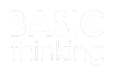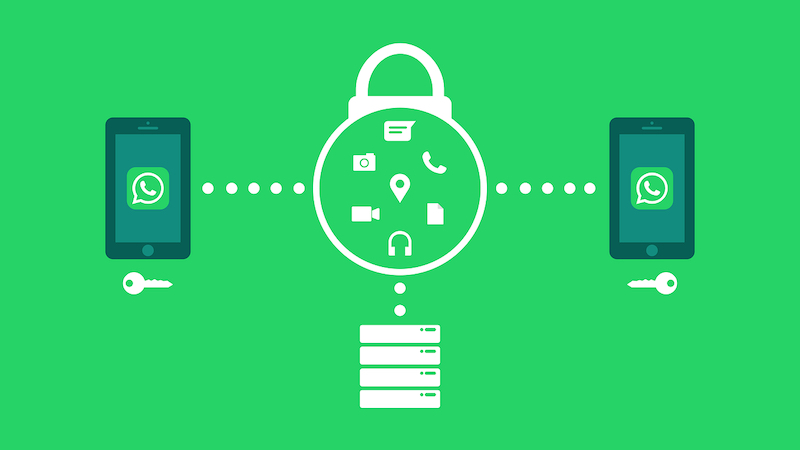End-to-end encryption has long been a feature of WhatsApp. However, the data protection function is not only available for your chat messages. You can also activate it for backups, but you have to do this yourself.
WhatsApp is known for regularly launching new features on the market. Almost every time a new feature is introduced, the messenger also refers to end-to-end encryption.
Whether written or spoken messages, images and videos or calls – WhatsApp uses end-to-end encryption by default for all these types of messages.
But it’s not just your messages that you can protect from falling into the wrong hands. This also applies to your backups. We’ll show you how you can secure them on WhatsApp using end-to-end encryption.
WhatsApp and end-to-end encryption
WhatsApp itself sees the protection of privacy and security when communicating via the platform as “part of our DNA”, as it says on the company’s website.
To this end, the messenger from Meta relies on end-to-end encryption. This is always used when users exchange messages via WhatsApp.
End-to-end encryption ensures that only you and the person you are communicating with can read or listen to what has been sent – and no one in between, not even WhatsApp.
The messenger compares this feature to a lock with which these messages are secured. Only the sender and recipient have the special key that can open this lock again.
For which messages is end-to-end encryption available?
The function is always preset for the security of your messages. So you don’t have to change anything in your settings to send your messages encrypted.
This applies to your written messages, but also to photos, videos and other documents. Voice messages, calls and status messages are also covered by WhatsApp’s end-to-end encryption.
You only need to actively enable end-to-end encryption on WhatsApp for your backups. We’ll show you how to activate the function.
How to activate end-to-end encryption for backups on WhatsApp
You can activate end-to-end encryption for your backups in the WhatsApp settings. To do this, first open your app and navigate to the settings.
Now tap on Chats and select the menu item Chat backup. Scroll all the way down and you will find the item End-to-end encrypted backup.
Here you can now activate the feature and set a password or encryption key. If you forget your password for this, you can use facial recognition, Touch ID or your device pin to gain access as long as you have access to WhatsApp.