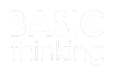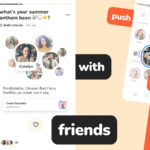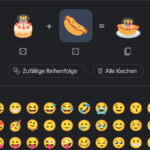Switching from an iPhone to an Android smartphone can be quite complicated. Especially when third-party offers like WhatsApp are added. We show you how to transfer your WhatsApp data from iPhone to Android.
Android and iPhone are probably the most widely used smartphones in the world. In the first quarter of 2023, Apple sold around 55.2 million iPhones worldwide. The number of Android smartphones from the various manufacturers was as high as 213 million.
Once users have decided on one of the operating systems, switching is often almost inconceivable. But if you do want to switch from an iPhone to an Android smartphone, it is not as easy as transferring data to a new iPhone.
You can also transfer your WhatsApp data from iPhone to Android. Your account information, profile picture, individual and group chats, chat history, media and all settings are retained. However, the call list, display name and status messages are lost.
Transferring WhatsApp data: You must meet these requirements
To transfer your WhatsApp data, you need a Samsung Android smartphone, a Google Pixel or a device with at least Android 12 installed. On a Samsung, you also need the Samsung Smart Switch app (at least version 3.7.22.1) or the Data Restore Tool from Google.
But not only your new phone has to meet the requirements, your iPhone also needs WhatsApp version 2.21.160.17 or higher. For your new device, WhatsApp Android version 2.21.16.20 is required.
Also, you can only transfer your data from iPhone to Android if you keep your phone number. Also, have a USB-C to Lightning cable ready.
How to transfer your WhatsApp data from iPhone to Android
If your new smartphone is a Google Pixel or other non-Samsung Android smartphone, the device must be brand new or factory reset for the transfer.
While setting up your new device, you can choose to restore data. Then unlock your iPhone and connect the two devices with your cable when you reach the “Copy apps and data option”.
If your iPhone displays a warning after the connection, click the Trust button. Also make sure that your iPhone does not go into sleep mode for the entire time.
Finally, scan a QR code on your new device with your iPhone’s camera. Then open WhatsApp and export the data.
Once the transfer is complete, you can disconnect the two devices and log in to your Android smartphone with your old phone number.
How to transfer data to a Samsung smartphone
If your new smartphone is a Samsung, the steps are a little different. After switching on your new device, you will be asked to connect it to your old iPhone.
Now follow the steps in the Samsung Smart Switch app and scan the QR code on your new device with your iPhone camera. Then click Start to initiate the transfer.
Once your Samsung smartphone is set up, you can open WhatsApp on your home screen. Log in here with your old phone number.
Then click on Import to transfer your data and use WhatsApp as before on your iPhone.